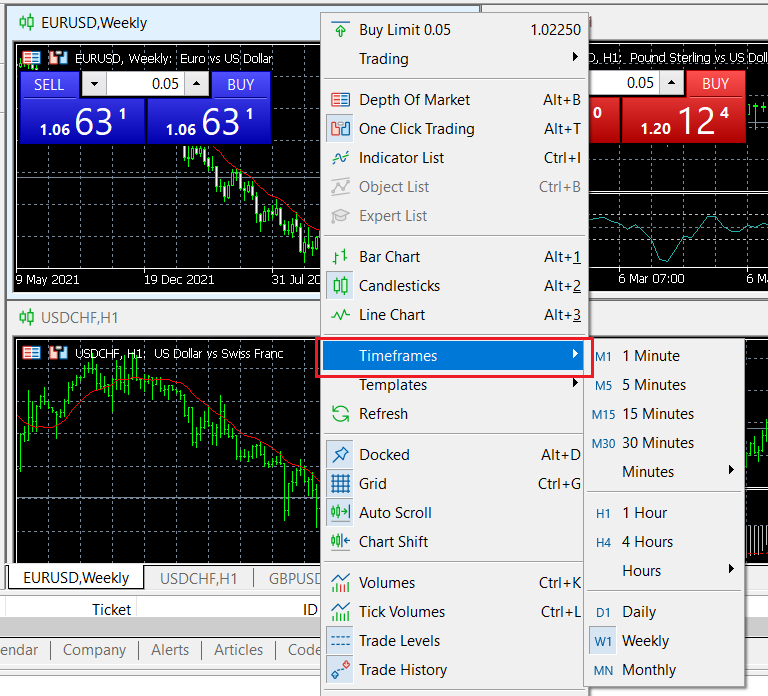3.6.1 How to add the technical indicators that come with MT5
MT5 comes with as many as 38 technical indicators that have been written, and traders can set them independently and use them anytime; click [Insert] in the menu bar, and in the [Insert] option, select [Indicator] or [Script] and then Just click Add.
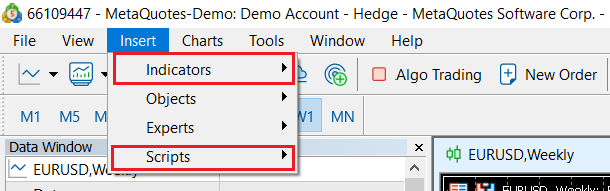
3.6.2. How to load technical indicators or scripts downloaded by yourself
1. In the [File] column of the MT5 menu bar, select [Open Data Folder].
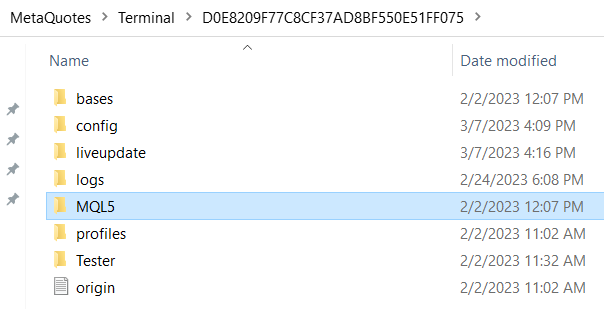
2. After opening the MQL5 file in the data folder, select the target folder:
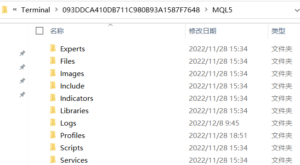
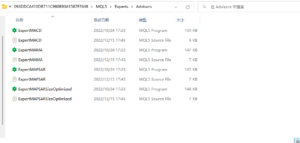
The 3 commonly used files are:
-
- Experts (EA trading folder files)
- Indicators: (custom indicator file)
- Scripts: (script file)
3. After double-clicking the technical indicator or script you want to install, restart MT5 to run the inserted technical indicator or script in the navigation bar.
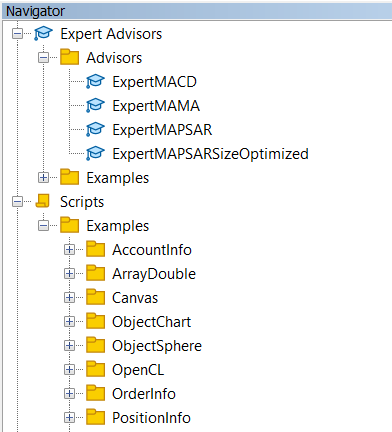
3.6.3 How to view the time period of MT5
Compared with MT4 which only provides 9 default time periods, MT5 provides up to 21 time periods:
Right-click [Chart] in the menu bar of MT5 and select [Period] to view all the time periods that can be selected in MT5.